Using CSS Shapes and pseudo-elements:
HTML
<table>
<tr><td class="comment">Foo</td></tr>
</table>
CSS
* { margin: 0; padding: 0;}
td { border: 1px solid black; }
.comment:after {
content: "";
position: relative;
top: 0.5em;
border-left: 0.5em solid transparent;
border-top: 0.5em solid red;
}
DEMO
Updated answer to fix wrapping:
/* add relative positioning to the td */
td { border: 1px solid black; position: relative; }
/* and absolute positioning for the triangle */
.comment:after {
content: "";
position: absolute;
/* left: calc(100% - 0.5em); */
/* use right: 0; instead */
right: 0;
top: 0;
border-left: 0.5em solid transparent;
border-top: 0.5em solid red;
}
Fixed Demo