Though I have tried to modify "font.size" in classes like "Label_control" and "sidebar_control" in the Package "Theme-Default", the font size of the editor does not change at all. Is there anything different in sublime text3?
-
1facing same issue., tried all solutions listed below., no help – Sairam Krish Aug 06 '14 at 11:38
-
1See this answer for how to get to the Default.sublime-theme file: http://stackoverflow.com/a/23046654/52817 – laktak Sep 24 '14 at 09:24
-
1Just a side comment as this was already properly answered. I've been using Boxy Theme and looking into how to do this, if you are using Boxy, you can open Boxy Configuration and configure font size for tabs, sidebar and do a lot of config there easily. – Bruno Campos Oct 05 '17 at 11:41
15 Answers
The answers are omitting the square brackets, in the case one is creating the file from scratch.
To recap, for the ST3 users who don't have the Default.sublime-theme file (which is actually the default configuration), the simplest procedure is:
- Navigate to Sublime Text -> Preferences -> Browse Packages
- Open the
Userdirectory - Create a file named
Default.sublime-theme(if you're using the default theme, otherwise use the theme name, e.g.Material-Theme-Darker.sublime-theme) with the following content (modifyfont.sizeas required):
[
{
"class": "sidebar_label",
"color": [0, 0, 0],
"font.bold": false,
"font.size": 12
},
]
For reference, here there is the full file (as found in ST2).
Ubuntu 18.04
Location of theme setting on Ubuntu 18.04, installed via sudo apt install sublime-text:
~/.config/sublime-text-3/Packages/User/Default.sublime-theme
MacOS
Location of theme setting on MacOS, installed via DMG:
~/Library/Application\ Support/Sublime\ Text\ 3/Packages/User/Default.sublime-theme
-
4needed to add the complete config from https://gist.github.com/anonymous/89867e9cb63f7e811a39 to get it working. – user937284 Mar 21 '15 at 15:39
-
4As per @nate-flink said, filename should be same as your current theme. I am using [Material-Theme-Darker](https://dribbble.com/shots/2104476-Material-Theme-for-Sublime-Text-3) so I create `Material-Theme-Darker.sublime-theme` file under `User` folder. – Fery W Jun 23 '15 at 23:24
-
3I'm using ST3 with Color Sublime, so I had to leave the file name as Default.sublime-theme instead of the Color Sublime theme name. – Desmondo Oct 21 '15 at 15:41
-
4When changing the `"font.size"` I also recommend changing `"sidebar_tree", "row_padding"`. I use `[0,1]`. See the [linked](https://gist.github.com/anonymous/89867e9cb63f7e811a39) ST2 file for syntax. – Qwerty May 18 '16 at 08:57
-
Only drawback here is that with fileicons enabled, these get stretched out too making it look pretty nasty: https://puu.sh/rd0TA/0600aa5ae9.png – slashwhatever Sep 16 '16 at 08:22
-
4I used Solarized (Light), and creating a `Solarized-(Light).sublime-theme` file didn't work. Using `Default.sublime-theme` did. – TheRealFakeNews Dec 15 '16 at 22:17
-
This answer, now accepted, assumes the reader saw other answers first and is thus highly confusing to a new reader like me. *"The answers are omitting the square brackets"* - what? Which answers? Which brackets? *"... in the case one is creating the file from scratch"* - huh? Which file? *"To recap"* - what?! But this is the first thing I've read on this topic! *"or the ST3 users who don't have the `Default.sublime-theme` file"* - aah, what? How do I know if I have this file? A sentence and a half in, I'm already bewildered and unsure if the rest of this answer is relevant to me. – Mark Amery Jan 02 '20 at 11:51
On Ubuntu, for versions of Sublime older than 3.2, what worked for me was changing the dpi scale in Preferences > Settings — User by adding this line:
"dpi_scale": 1.10
For Sublime 3.2, you can use the following line instead:
"ui_scale": 1.10
Adjust the scale value as needed. After this change, you have to restart Sublime Text for it to take effect.
-
8This is a better solution if the whole UI is looking small (for example, when using a 4k display). I used a value of `1.5` under Ubuntu+XFCE. – Enrico Apr 18 '16 at 11:29
-
9Simplest solution, but note that you have to restart Sublime Text for it to take effect. – zooglash Aug 11 '16 at 09:36
-
5This seems like it should be the correct answer, because it should persist even if you change the theme. – R891 Sep 11 '16 at 20:58
-
1In windows, this setting introduces line spacing some may not like. Use the [line_padding_top] and [line_padding_bottom] preferences to remove. For example, if you scale to 1.5, set both padding to values to -1.5. This will remove the spacing. – gravidThoughts Sep 13 '16 at 14:45
-
1@gravidThoughts I encountered the same problem, although in my case there was also an increased width spacing between characters in a line. Setting line padding options solved the problem with line spacing, but not the problem with character spacing. Through experimenting with settings I figured out the solution to both problems: "font_options": ["gdi"] At least it works in my case (Windows 10) – DemoniacDeath Mar 04 '17 at 13:42
-
-
8
-
1@Asaf thanks, thats so helpful. For months i've been mildly annoyed by this using it on my 4k. – Chud37 May 18 '20 at 12:28
-
1
-
1`ui_scale` worked like a charm, thanks! As mentioned, it did require a restart, though – khaz Mar 27 '22 at 15:27
I'm using Sublime Text 3.2.1, a 4k display and a Mac. Tab titles and the sidebar are difficult to read with default ST3 settings. I used the menus Sublime Text -> Preferences -> Settings which opens two files: Preferences.sublime-settings--Default and Preferences.sublime-settings--User.
You can only edit the User file. The Default file is useful for showing what variables you can set. Around line 350 of the Default file are two variables as shown below:
// Magnifies the entire user interface. Sublime Text must be restarted for
// this to take effect.
"ui_scale": 1.0,
// Linux only. Sets the app DPI scale - a decimal number such as 1.0, 1.5,
// 2.0, etc. A value of 0 auto-detects the DPI scale. Sublime Text must be
// restarted for this to take effect.
"dpi_scale": 0,
"dpi_scale": 3.0 did nothing on my Mac "ui_scale": 1.5 worked well. The following is my User file.
{
"dictionary": "Packages/Language - English/en_US.dic",
"font_size": 17,
"ignored_packages":
[
"Vintage"
],
"theme": "Default.sublime-theme",
"ui_scale": 1.5
}
- 639
- 8
- 24
-
2`dpi_scale` seems to be entirely removed now (Sublime 3.2.2 on Ubuntu). `ui_scale`, on the other hand, still works perfectly for me. – Mark Amery Jan 02 '20 at 12:06
-
-
1Thanks for this. I think this is a better option than changing filesize, because if the font is too big the line spacing gets in the way. Whereas with this method the space is correct and the font looks bigger and easier to read. Also on a 4k monitor. – Chud37 Oct 01 '20 at 11:53
Navigate to Sublime Text>Preferences>Browse Packages. You should see a file tree.
In the Packages folder, you should see
Theme - Default > Default.sublime-theme (substitute Default for your theme name)
Open that file and find the "class": "sidebar_label: entry and add "font.size".
example:
{
"class": "sidebar_label",
"color": [0, 0, 0],
"font.bold": false,
"font.size": 14
},
- 199
- 1
- 7
-
3
-
13There no Theme Default in: "Sublime Text>Preferences>Browse Package" at least with the latest SL3 ?! – daslicht Jun 03 '14 at 16:34
-
3Because we need to use PackageResourceViewer, I think the answer needs to be updated. – Hung Tran Mar 25 '15 at 15:24
-
@Jails Amazing! thanks for that, it worked like charm, in ST3 the method marked as answer here didn't worked for me as now packages are packed, and I needed what you suggested in order to view and edit the file :D! your suggestion should be the answer! – ULI-R0 Nov 12 '17 at 01:19
-
I followed these instructions but then found that the menu hover color was wrong.
I am using the Spacegray theme in Sublime 3 beta 3074. So to accomplish the sidebar font color change and also hover color change, on OSX, I created a new file ~/Library/"Application Support"/"Sublime Text 3"/Packages/User/Spacegray.sublime-theme
then added this code to it:
[
{
"class": "sidebar_label",
"color": [192,197,203],
"font.bold": false,
"font.size": 15
},
{
"class": "sidebar_label",
"parents": [{"class": "tree_row","attributes": ["hover"]}],
"color": [255,255,255]
},
]
It is possible to tweak many other settings for your theme if you can see the original default:
https://gist.github.com/nateflink/0355eee823b89fe7681e
I extracted this file from the sublime package zip file by installing the PackageResourceViewer following MattDMo's instructions (https://stackoverflow.com/users/1426065/mattdmo) here:
- 1
- 1
- 3,934
- 2
- 30
- 18
To change the font name use
"font.face": "Liberation Mono"
in this file, in my case with ST3 Default.sublime-theme
- 2,026
- 2
- 29
- 35
In my case using (Sublime Text 3.0) just adding one more thing with font size, I also given padding and indent inside the sidebar becuase it wasn't looking good. Now Looking much better now
3 simple steps
copy the content and past right hand side.
[
{
"class": "sidebar_label",
"font.size": 18
},
{
"class": "sidebar_tree",
"row_padding": [9, 10],
"indent": 12,
"indent_offset": 12,
},
]
- 1,191
- 14
- 12
-
1I found that I had to make changes in the theme settings, which can be found through Preferences > Customize Theme, rather than in color scheme settings, but I am using version 4. See https://www.sublimetext.com/docs/themes.html. – hylaea Nov 05 '21 at 16:23
You need to change it at "class": "sidebar_label"
Example, in your .sublime-theme file:
// Sidebar entry
{
"class": "sidebar_label",
"color": [212, 212, 213],
"shadow_offset": [0, 0],
"font.size":13
}
- 2,541
- 1
- 15
- 15
-
2Thats the SublimeText 3 theme default on my machine : https://gist.github.com/daslicht/eede77db7094e8518d5b There is no such entry ? – daslicht Jun 04 '14 at 17:46
Default.sublime-theme file works unless you have installed a theme. If you did, go to your theme's github repo and download the your_theme.sublime-theme file and put it in your 'User' folder.
In that file, find "class": "sidebar_label", add "font.size":16 to that section.
- 858
- 3
- 13
- 28
Some limited flexibility is available if your using the Afterglow Theme.
https://github.com/YabataDesign/afterglow-theme
You can edit your user preferences in the following way.
Sublime Text -> Preferences -> Settings - User:
{
"sidebar_size_14": true
}
https://github.com/YabataDesign/afterglow-theme#sidebar-size-options
- 124,992
- 159
- 614
- 958
- 1,183
- 15
- 25
In Sublime 3, there is a simpler way using UI and menus.
Go to Preferences->Font->Larger
The keyboard shortcut is Command+, note that you have to press Shift to get plus on most keyboards.
I've used this on Mac. It might be different on Windows.
- 11,739
- 12
- 50
- 73
I use Soda Dark 3 with icons enabled. So by just renaming it erases all the icons enabled with it. So I just leave the Default as it is and created a new file Soda Dark 3.sublime-theme and just have the following in the content
[
{
"class": "label_control",
"color": [150, 25, 25],
"shadow_color": [24, 24, 24],
"shadow_offset": [0, -1],
"font.size": 16,
"font.bold": true
},
]
So in Mac is it at /Users/gugovind/Library/Application Support/Sublime Text 3/Packages/User/
- 1,633
- 2
- 16
- 27
If you want to change the font size then simply follow. Preferences-> Default File preferences.
After clicking on default file preferences, new Tab will open with name of Default File Type.Sublime-options
After find Font properties like font Courier New 12 we (recommend to use CTRL+F) then change size of it. Click save and instantly you can see the changes.
- 13,724
- 14
- 68
- 90
- 1
- 2
If you are using the default theme. Just goto Preferences-> Default File Preferences A new tab pops up. At about line number you could see the font [font-name] [font-size]
Edit the font-size according to your wish and save.
- 25
- 8
Sublime Text -> Preferences -> Setting:
Write your style in right screen:
- 1,916
- 6
- 27
- 36
- 11
- 1
-
3This changes the font size of the main editor region, not the sidebar. – Mark Amery Jan 02 '20 at 12:21