I'm trying to write JUnit4 tests for my web app, and they had been working fine previously. However, now when I try to run the tests by right clicking the class file -> Run As -> JUnit Test I don't see that option. I think it could be because a colleague committed some Eclipse settings/property files on accident that messed with mine. I'm using Eclipse Helios on a Mac running 10.6.X.
I noticed that the icons on the test classes changed from the "filled" J to a "bubble" J and I'm not sure if that is signifying some kind of problem:
I've double checked and made sure that JUnit4 is on my Build Path, and I've gone to the Eclipse -> Preferences -> JUnit pane and verified there are JUnit4 imports being used.
My test classes look like this:
@RunWith(SpringJUnit4ClassRunner.class)
@ContextConfiguration( { "classpath*:/resources/action-test-appconfig.xml" })
@Transactional
public class UserControllerTest extends BaseStrutsTestCase<UserController> {
/**
* Tests the ability of a user to change their login username
* @throws Exception
*/
@Test
public void testChangeLogin() throws Exception {
Any thoughts and suggestions are appreciated.