I have a template defined in a XAML file named 'MyTemplate.xaml'. This template is using a code-behind file named 'MyTemplate.cs'.
Mytemplate.xaml:
<ResourceDictionary x:Class="Project.Templates.MyTemplate">
<DataTemplate ... />
</ResourceDictionary>
MyTemplate.cs:
namespace Project.Templates
{
public partial class MyTemplate : ResourceDictionary
{
...
}
}
In the Visual Studio Solution Explorer, these two files are side by side. What I would like to do is to put these two files together, just like with a Control and its code-behind.
What I have: 
What I would like to have: 
What is the best way to do that? Thank you.