At the moment I am working on a file browser. Everything works fine with one exception: If the user clicks on an image (jpg, png, bmp, ..), I want the image to be displayed in a dialog or in a popup which has the same size as the image - so that there are no borders at all. The image files are located on the sdcard.
Here is what I have so far:
BitmapDrawable bitmap = new BitmapDrawable(context.getResources(), TARGET_PATH);
AlertDialog.Builder imageDialog = new AlertDialog.Builder(context);
LayoutInflater inflater = (LayoutInflater) context.getSystemService(Context.LAYOUT_INFLATER_SERVICE);
View layout = inflater.inflate(R.layout.thumbnail, null);
ImageView image = (ImageView) layout.findViewById(R.id.thumbnail_IMAGEVIEW);
image.setImageDrawable(bitmap);
imageDialog.setView(layout);
imageDialog.create();
imageDialog.show();
The XML file:
<?xml version="1.0" encoding="utf-8"?>
<RelativeLayout xmlns:android="http://schemas.android.com/apk/res/android"
android:layout_width="match_parent"
android:layout_height="match_parent" >
<ImageView
android:id="@+id/thumbnail_IMAGEVIEW"
android:layout_width="wrap_content"
android:layout_height="wrap_content"
android:layout_alignParentLeft="true"
android:layout_alignParentTop="true"
android:contentDescription="@string/icon_DESCRIPTION" />
</RelativeLayout>
Here is the output:
There are ugly borders at the edges of the images - I don't want them to be shown. I tried lots of stuff and examples listed in google, etc.. - nothing worked yet.
The best option will be to make the dialog/the view behind the image, the same size as the image. Another way could be to set the background behind the image transparent.
How do I achieve any solution? I'd love to make the background the same size as the image is, so there is no "invisible" stuff left, but I will also be okay with the transparent option.
Solution:
// Get screen size
Display display = context.getWindowManager().getDefaultDisplay();
Point size = new Point();
display.getSize(size);
int screenWidth = size.x;
int screenHeight = size.y;
// Get target image size
Bitmap bitmap = BitmapFactory.decodeFile(TARGET);
int bitmapHeight = bitmap.getHeight();
int bitmapWidth = bitmap.getWidth();
// Scale the image down to fit perfectly into the screen
// The value (250 in this case) must be adjusted for phone/tables displays
while(bitmapHeight > (screenHeight - 250) || bitmapWidth > (screenWidth - 250)) {
bitmapHeight = bitmapHeight / 2;
bitmapWidth = bitmapWidth / 2;
}
// Create resized bitmap image
BitmapDrawable resizedBitmap = new BitmapDrawable(context.getResources(), Bitmap.createScaledBitmap(bitmap, bitmapWidth, bitmapHeight, false));
// Create dialog
Dialog dialog = new Dialog(context);
dialog.requestWindowFeature(Window.FEATURE_NO_TITLE);
dialog.setContentView(R.layout.thumbnail);
ImageView image = (ImageView) dialog.findViewById(R.id.imageview);
// !!! Do here setBackground() instead of setImageDrawable() !!! //
image.setBackground(resizedBitmap);
// Without this line there is a very small border around the image (1px)
// In my opinion it looks much better without it, so the choice is up to you.
dialog.getWindow().setBackgroundDrawable(null);
// Show the dialog
dialog.show();
XML file:
<?xml version="1.0" encoding="utf-8"?>
<ImageView xmlns:android="http://schemas.android.com/apk/res/android"
android:id="@+id/imageview"
android:layout_width="match_parent"
android:layout_height="match_parent" >
</ImageView>
Final Output: