I've started Eclipse EGit. In some scenarios it is really not comprehensive.
I have local file e.g. pom.xml changed. On git server this file was changed.
I do pull, EGIt says:
Checkout conflict with files:
i.e. pulling stops (fetch is done, but not merge), that is OK. However the next is bad experience.
I synchronize workspace, put my changes aside and make it the same as FETCH_HEAD. But EGit doesn't want to continue. I replace the file with HEAD revision. But EGit still doesn't want to continue.
What standard expected user operation should be with EGit after conflict resolution?
UPDATE:
I added to index, then marked as Merged -> pull still can't pass.
When I select Merge I get the dialog
I can't commit the file as it is not in list of changed files.