When I try to change the ASP.NET version to v4 on IIS 6, I receive the following warning:
Changing the Framework version requires a restart of the W3SVC service. Alternatively, you can change the Framework version without restarting the W3SVC service by running: aspnet_regiis.exe -norestart -s IIS-Viirtual-Path
Do you want to continue (this will change the Framework version and restart the W3SVC service)?
How do I work out IIS-Virtual-Path?
I have tried the obvious paths i.e.:
aspnet_regiis.exe -norestart -s "/WebSites/Extranet/AppName"
Where WebSites is the name of the folder in IIS, Extranet the name of the root app and AppName the name of the Virtual Directory application I am trying to change.
Thanks!
Edit:
How do I work out the virtual path for the Auth virtual directory in following IIS6 setup:
(source: imgbag.com)
I have tried:
aspnet_regiis.exe -norestart -s "/Web Sites/Extranet/Auth"
aspnet_regiis.exe -norestart -s "Auth"
I get:
Installation stopped because the specified path (WhateverIPutIn) is invalid.