There's two problems here.
1. Get the date as a string
This is pretty easy. Just use the date command with the + option. We can use backticks to capture the value in a variable.
$ DATE=`date +%d-%m-%y`
You can change the date format by using different % options as detailed on the date man page.
2. Split a file into name and extension.
This is a bit trickier. If we think they'll be only one . in the filename we can use cut with . as the delimiter.
$ NAME=`echo $FILE | cut -d. -f1
$ EXT=`echo $FILE | cut -d. -f2`
However, this won't work with multiple . in the file name. If we're using bash - which you probably are - we can use some bash magic that allows us to match patterns when we do variable expansion:
$ NAME=${FILE%.*}
$ EXT=${FILE#*.}
Putting them together we get:
$ FILE=somefile.txt
$ NAME=${FILE%.*}
$ EXT=${FILE#*.}
$ DATE=`date +%d-%m-%y`
$ NEWFILE=${NAME}_${DATE}.${EXT}
$ echo $NEWFILE
somefile_25-11-09.txt
And if we're less worried about readability we do all the work on one line (with a different date format):
$ FILE=somefile.txt
$ FILE=${FILE%.*}_`date +%d%b%y`.${FILE#*.}
$ echo $FILE
somefile_25Nov09.txt