I am using leaflet map in my application & using bootstrap for responsiveness. I have some buttons bellow that map. It looks something like this.
But I want to overlap buttons on map like this
Here is my HTML
<div class="span9" style="height:100%">
<div id="map"></div>
<div style="padding-left: 10px;padding-right: 10px">
<input type="button" id="Btn1" value="Btn1" onclick="" class="btnStyle span3" />
<input type="button" id="Btn2" value="Btn2" onclick="SaveRoutes()" class="btnStyle span3" />
<input type="button" id="Btn3" value="Btn3" onclick="editRoutes()" class="btnStyle span3" />
<span id="studentsCount" class="lblStyle span3"> Ikke rutesat: </span>
</div>
</div>
My css for map
html, body, #map, .row-fluid{
height: 100%;
}
#map {
width: 100%;
}
.btnStyle {
background-color: #4D90FE;
background-image: -moz-linear-gradient(center top , #4D90FE, #4787ED);
border: 1px solid #3079ED;
color: #FFFFFF;
padding: 4px;
margin-top: 4px;
margin-bottom: 4px;
width:100%
}
.lblStyle {
color: red;
padding: 4px;
margin-top: 4px;
margin-bottom: 4px;
width: 100%;
font-weight: bold;
}