While I am trying to Install API 18 it shows only "Google API 18"(nothing more). Now if I try to install these google APIs from Android SDK Manager it shows a message "this package depends on "Missing SDK platform Android, API 18". and Install button is disabled.
Does anybody here have Any idea how to install API 18(4.3_MR2 sdk) with eclipse