I'm trying to use the VLOOKUP function to a predefined and named range, so, in each column I will look for a different Range, something like this:
A B C D
1 41444 CARS VANS TRUCKS
2 41445 =VLOOKUP($A2,CARS,2,FALSE) =VLOOKUP($A2,VANS,2,FALSE) =VLOOKUP($A2,TRUCKS,2,FALSE)
Where CARS, VANS, TRUCKS are NAMES OF CELL RANGES.
To try to solve this, I used
VLOOKUP($A2,INDIRECT(B1),2,FALSE)
but I got #REF as answer.
When I use VLOOKUP($A2,VANS,2,FALSE) I get the right result, but I want to refer the table_array by one cell (in case, B1 or C1 or D1).
Can Anyone try to help me?