Explanation of Error
This error can be encountered in Flexera's InstallShield. The specific error is:
ISEXP : warning -6248: Could not find dependent file <dependent file>,
or one of its dependencies of component <component>
The official troubleshooting information from helpnet.installshield.com did not help me, but it says to:
Use the "Build Tables & Refresh Files" option to build the release
if the release location is in <ISProjectDataFolder>
or <ISProjectFolder>. For more information, see "How the Run time
Locates Assemblies", available in the .NET Framework SDK help or on MSDN.
Workaround
If the application works fine, and you just want to get rid of the warnings, you can follow this Stack Overflow Q&A.
(InstallShield, Installation Designer, Left Panel) Specify Application Data > Files
(Destination computer's files panel) Right click primary output > Dependencies from scan at build... > Uncheck dependencies you do not want
The above picture from the Stack Overflow answerer @Tom Wilson shows what you should see. Note that primary output was the central .exe of my project. When I used this technique on my primary output, the other components in my project were also fixed.
Resolution
If this problem is crashing your application, and not just an annoying warning...
In the case of libc.dll, I would direct you to add Redistributables to your project.
(InstallShield, Installation Designer, Left Panel) Specify Application Data > Redistributables
For instance, I use Microsoft .NET Framework 4.7.1 Full.
I believe this solution will work for libc.dll, but cannot verify. I base this on reading support.microsoft.com, which I think implies libc.dll is contained in C Run-Time (CRT), which I would also believe is part of the .NET Framework.
In the case of flash32_11_7_700_224.ocx, I would direct you to System Software Requirements. This ocx is installed with many Adobe products. You may want to prompt the user that they need to install this, at the time software installation.
(InstallShield, Installation Designer, Left Panel) Define Setup Requirements and Actions > Requirements
(Central Panel) System Software Requirements > Right click > Create New Launch Condition (System Search Wizard)
Follow the wizard there to block installment if it does not exist, or use one of the premade requirements if that helps your case. Tip: remember to supply a link to Adobe in your prompt, so your end-user can quickly download it!