EDIT- As it turns out I was using the Windows Performance Analyzer. With the Windows 8 ADK when you install the Performance Tools it makes an icon for the Performance Analyzer but no longer makes an icon for xperfview. xperfview 6.2.2900 is still included and still has its responsive interface and now it can properly read Windows 8 etl files. It can be found here:
C:\Program Files (x86)\Windows Kits\8.0\Windows Performance Toolkit\xperfview.exe
Sorry for the confusion. My original question is below, and the answer I checked correct tells how you can show the modules in Windows Performance Analyzer.
I used xperf 4.6.7231 to capture some latency info on a Windows 8 x64 system. I then tried to use the same version of xperfview to view the results but I couldn't. There was only "unknown". All my symbols are configured correctly and this is only a problem trying to use that version of xperfview on Windows 8.
Long story short I had to download the Windows Assessment and Deployment Kit (ADK) to get the latest version of Windows Performance Tools. xperfview from both Win8 and Win8.1pre ADKs work to properly view the etl file created on Windows 8.
The interface for xperfview has changed drastically in Windows 8 ADKs. It is now based on .NET and much less responsive than older versions. It also looks to have many more options. One thing I can't figure out (and I've checked the help and googled) is how I can do what I could in the older versions where I highlight a section, right-click it, then choose "Summary" to see drivers and their percentages at that selected time.
To give you an example here's a link to what xperfview looks like with its new .NET interface:

and here's what it used to look like when you could select a summary. Note it says unknown that's because the old version doesn't handle Win8 etls right. This is just an example of what I'm looking for in the new version, but with the driver names of course.