I currently have an application where a user takes a photo or chooses from their library.
On the next controller it will show the image that was selected/taken.
What I would like to do now is show a view of some sort on top of the image view. The view would be translucent round the edges and have a circle which would show the image beneath (not transulcent). Basically this is selected a part of the image.
I then need to save some how where the view is on screen, as it should also be moveable by the user.
What is the best way to approach this?
I need an overlay view which can be moved. The circle would be a fixed size always the inside shows the imageview beneath and the outside would be a 0.5 translucency so you can still see the image but not completely. Then to save the location of the moved around circle?
---- EDIT -----
This is the example image I have created.
I have a view which has a photo as the UIImageView (bottom layer). On top of this I am trying to add a view (like the picture above). Note, the picture above is actually a png as suggested. However, this overlay is moveable. The circle is transparent (0) so you can completely see the photo below it. The outer (grey) is transparent partially (0.5) so you can still see just not completely.
The top view (circle part) would be moved around on the photo to mark a specific point on the photo. In this example if the circle is moved the side (grey) ends on screen, therefore I would need to make a huge image which takes into account the moving of the view -- which is not the best way to do this surely?
EDIT 2 ---- I now have one UIImageView over the top of the photoView (another UIImageView). The overlay is 4 times the screen with a circle in the middle of it.
When the item is moved I have a gesture recognizer that runs:
-(void)handlePan:(UIPanGestureRecognizer *)gesture {
NSLog(@"Pan Gesture");
gesture.view.center = [gesture locationInView:self.view];
}
At present from the above the UIImageView is moved from the middle point, that way the circle is what looks to be moving when the finger moves.
That is all great, but how do I implement the suggested answers into my handlePan method. So I need to check that the middle point is not too close the edge. Ideally I would like a 50 margin around the screen so the circle does not look to go completely (or mostly) off screen?