In Excel, I can create a hyperlink to a web page. However, if the URL contains a # character, Excel always converts the hash sign to space-hyphen-space so the link no longer works. The URL http://www.example.com/page#location becomes http://www.example.com/page%20-%20location
I have tried three ways
manually, right-click a cell, click "hyperlink" and type the URL in the address box
programatically, providing the full URL:
Worksheets(1).Hyperlinks.Add Address:="http://www.example.com/page#location"programatically, giving the location as a "subaddress":
Worksheets(1).Hyperlinks.Add Address:="http://www.example.com/page", SubAddress:="location"
All three give the same problem. Is it possible to create a link to a specific location (id or named anchor) not just to a web page? I would be grateful for any help.
Note: the code examples are incomplete; for clarity, I have omitted the parameters Anchor and TextToDisplay.
Excel version: 2010 (14.0.6126.5003) SP1