Based on Floris' idea.
The code assumes all the controls are on ActiveSheet and they are called CheckBox1 and CheckBox2, if not, change it accordingly.
You can call this when you click on CheckBox1 or you can call it from another sub, with an optional ticked status (True/False) to check or uncheck CheckBox1.
Draw an object on top of CheckBox2 and name it "mask" (you can name it anything else but then you have to change the code accordingly)
Give mask the same fill color as your background color and opacity of around 50%.
Public Sub CheckBox1_Click(Optional ticked As Variant)
Application.ScreenUpdating = False
ActiveSheet.Unprotect
If Not IsMissing(ticked) Then
If ticked = True Then ActiveSheet.Shapes("CheckBox1").OLEFormat.Object.Value = 1 Else ActiveSheet.Shapes("CheckBox1").OLEFormat.Object.Value = -4146
End If
If ActiveSheet.Shapes("CheckBox1").OLEFormat.Object.Value > 0 Then
ActiveSheet.Shapes("mask").OLEFormat.Object.ShapeRange.ZOrder msoSendToBack
Else
ActiveSheet.Shapes("mask").OLEFormat.Object.ShapeRange.ZOrder msoBringToFront
End If
ActiveSheet.Protect DrawingObjects:=True, Contents:=True, Scenarios:=True
Application.ScreenUpdating = True
End Sub
Now each time you tick CheckBox1, mask comes to front to hide CheckBox2 and when you untick it, mask goes to back to unhide it. Since it is opaque, it gives you the greyed out effect and you don't even have to worry about enable/disable either.
Worksheet should be protected so that user can't accidentally move or edit mask, but should be unprotected for SendToBack/BringToFront to work, so the code does that. Please check the protection settings at the Application.Protect part.