How can I add the contents of an existing folder to Git version control?
The tutorial here covers the case of making a directory and then adding source contents to it. I have some source code in a folder that is path dependent and don't want to move it.
So, how can I just go into my folder and make it a repository?