I need to create a button with straight, beveled corners instead of rounded corners, for example, this:
Instead of this:
I can't use multiple box-shadow declarations, because I need a 1px border to outline the whole shape. And I can't use the arrow trick from a 0px by 0px div because of the same problem. Using -moz-linear-gradient etc. won't work because it will only effect the top half of the element, and I need the angle to continue all the way to the bottom.
border-radius is closest, but it's rounded by default. Is it possible to CSS or JavaScript to achieve this effect?