Often when I want to search through my code in Visual Studio, I know the thing I'm looking for is in some C# code. However, as I've used the same variable name in a JavaScript file, I have to wade through all those search results too. This gets even worse when the text I'm looking for is also used in a third-party JavaScript library that we've brought into the project: this can result in hundreds of search results.
To compound things, our designers include HTML mock-ups of the pages in the same project, so I often find I'm hitting loads of search results in there too.
I guess what I really want is to see results in my .cs, .aspx, and .ascx files, but not .js or .htm.
Is there any way to do any of the following:
- Search only in files of a particular type (search only .cs files).
- Search only in files of any of a given set of types (search only .cs, .aspx and .ascx files).
- Search in all file types except a particular type or types (search everything except .js).
I suspect not, in which case is there any crafty way of working around this?