Reading here got me thinking. Tooltips are generally used for giving a label to textless buttons, but are also a great way of giving more information in the reduced space available in an interface. Sometimes, it's used to provide context sensitive help, or a detailed explanation of a single widget.
Tchalvak's idea of giving all GUI elements a single click common behaviour, and providing a tooltip on double click has its merits, and can even be somewhat discoverable, as many people are used to double clicking on everything they see, regardless of the element.
But I recalled the old ? button that was so popular years back, wich once clicked would transform the cursor into a question mark. Once you clicked a widget, you would see a small tooltip or information balloon. I believe that something like that could be easely used on a touch interface. Because of the lack of a cursor, another visual cue should be given to the user telling him that he is in provide help mode. May be change the tint of the screen and give a small text. It could be also done through multitouch by requiring the ? button to be pressed while pressing another widget to get the tooltip (which should be shown in a slightly separated place in order not to be too obscured by the finger).
But even if it's possible to keep the same technical functionality for us programmers to have tooltips, we should be thinking about the intent, what we'll be using it for.
I would use it only to give extended help when you are faced with a small screen, otherwise, make a help area visible at all times on the bottom of the "window" (refferring to any kind of square-shaped-io-interface), that changes its contents to provide a detailes explanation and/or help for the selected widget, as is done in some preferences windows on hover.
In conclusion, even if we are able to provide easy to use tooltips, we should be thinking of what would you put in it. In a touch interface, I would not put a labeless ambiguous button that needs a tooltip to be understood, but would use it to give context sensitive advanced help and troubleshooting.