Yesterday I created an Azure Virtual Machine using the simple Win2008r2 + SQL2008r2 image.
I have deployed a website to the VM via an RDP session.
I am able to browse the website locally (via RDP) using
"http://localhost"
I understand that I need to add an Azure endpoint for port 80 to enable me to browse to the site from an external machine.
I have configured the Windows Firewall on the Azure VM to allow traffic on Port 80 inbound and outbound.
Could anyone please advise what I've missed or what I can do to troubleshoot?
---Update-----
I have learned a little more this morning. The website that I'm trying to host on the VM is an installation of Interwoven Teamsite v7.3.x. When I looked in IIS I could see that the "Default Web Site" was stopped. Another website called "TeamSiteSitePubPreview" had been created but was only bound to port 81.
So, what was presenting the website I could see when I browsed to
http://localhost locally?
I ran netstat -ano and this showed me that PID 1604 what listening on port 80. I then ran Process Explorer which told me that PID 1604 was allocated to "Appache HTTP Server".
I know nothing about About Appache, can anyone tell me if there's some Apache config that will be preventing connections from outside of the local server?
ErrorCode: 10060.
A connection attempt failed because the connected party did not properly respond after a period of time, or established connection failed because connected host has failed to respond – Rob Bowman Jun 28 '13 at 19:21