If I have multiple files in a directory and want to append something to their filenames, but not to the extension, how would I do this?
I have tried the following, with test files file1.txt and file2.txt:
ren *.txt *1.1.txt
This renames the files to file1.1.txt and file2.txt1.1.txt
I want the files to be file1 1.1.txt and file2 1.1.txt
Will this be possible from cmd or do I need to have a bat file to do this? What about PowerShell?