Solved for Vista and higher
If you have to dynamically generate icons (my app has a changing number), you'd
be out of luck if you had to use an editor anyway.
Ruiwei Bu (darkfall) has a github gist showing how. Since of course we don't support XP and lower this did it for us.
Sample using a class I put that code in:
Dim ico As New Icons With {.state = Iconstates.OK, .UpgradeNum = "123"}
Dim tempfile = "C:\file5.ico"
ico.GetIcon(tempfile)
Dim newicon As New Icon(tempfile)
The class with darkfall's code:
Imports System.Drawing.Imaging
Imports System.IO
Public Class Icons
Property UpgradeNum As String
Property state As Iconstates
Function GetIcon(Optional OptionalSave As String = "") As Icon
Dim bmp As New Bitmap(16, 16)
Using g = Graphics.FromImage(bmp)
g.Clear(Color.Transparent)
g.SmoothingMode = Drawing2D.SmoothingMode.AntiAlias
Select Case state
Case Iconstates.OK
g.FillEllipse(Brushes.Green, 1, 1, 14, 14)
End Select
g.DrawString(UpgradeNum, New Font("Small Fonts", 6), Brushes.Aquamarine, 0, 0)
End Using
bmp.Save(OptionalSave & ".png")
Dim outputStream As New MemoryStream()
Dim size As Integer = bmp.Size.Width
If Not ConvertToIcon(bmp, outputStream, size) Then
Return Nothing
End If
If OptionalSave > "" Then
Using file = New FileStream(OptionalSave, FileMode.Create, System.IO.FileAccess.Write)
outputStream.WriteTo(file)
file.Close()
End Using
End If
outputStream.Seek(0, SeekOrigin.Begin)
Return New Icon(outputStream)
End Function
''' <summary>
''' Converts a PNG image to an icon (ico)
''' </summary>
''' <param name="inputBitmap">The input stream</param>
''' <param name="output">The output stream</param>
''' <param name="size">Needs to be a factor of 2 (16x16 px by default)</param>
''' <param name="preserveAspectRatio">Preserve the aspect ratio</param>
''' <returns>Wether or not the icon was succesfully generated</returns>
Public Shared Function ConvertToIcon(inputBitmap As Bitmap, output As Stream, Optional size As Integer = 16, Optional preserveAspectRatio As Boolean = False) As Boolean
Dim width As Single = size, height As Single = size
Dim newBitmap = New Bitmap(inputBitmap, New Size(CInt(width), CInt(height)))
If newBitmap Is Nothing Then
Return False
End If
' save the resized png into a memory stream for future use
Using memoryStream As New MemoryStream()
newBitmap.Save(memoryStream, ImageFormat.Png)
Dim iconWriter = New BinaryWriter(output)
If output Is Nothing OrElse iconWriter Is Nothing Then
Return False
End If
' 0-1 reserved, 0
iconWriter.Write(CByte(0))
iconWriter.Write(CByte(0))
' 2-3 image type, 1 = icon, 2 = cursor
iconWriter.Write(CShort(1))
' 4-5 number of images
iconWriter.Write(CShort(1))
' image entry 1
' 0 image width
iconWriter.Write(CByte(width))
' 1 image height
iconWriter.Write(CByte(height))
' 2 number of colors
iconWriter.Write(CByte(0))
' 3 reserved
iconWriter.Write(CByte(0))
' 4-5 color planes
iconWriter.Write(CShort(0))
' 6-7 bits per pixel
iconWriter.Write(CShort(32))
' 8-11 size of image data
iconWriter.Write(CInt(memoryStream.Length))
' 12-15 offset of image data
iconWriter.Write(CInt(6 + 16))
' write image data
' png data must contain the whole png data file
iconWriter.Write(memoryStream.ToArray())
iconWriter.Flush()
End Using
Return True
End Function
End Class
' https://gist.github.com/darkfall/1656050
'=======================================================
'Service provided by Telerik (www.telerik.com)
'Conversion powered by NRefactory.
'Twitter: @telerik
'Facebook: facebook.com/telerik
'=======================================================