Every time I click-and-drag a UILabel to storyboard, and then add text to Text field, the text is cut off, so I then have to click-and-drag the UILabel to stretch it big enough so that the text appears.
I can't figure out how to make the UILabel automatically get big enough to fit the text.
This would save time while designing new views.
 Before:
Before:
 After:
After: