We settled with this solution. Somewhere on the workbook insert a ListObject (aka Table) with one column, leaving the header empty. Give this header the name emptyHeader.
With the function below you can now check if a given range is really empty, that is has empty cell value or a value auto-set by the ListObject for empty headers.
The solution is not perfect. If a user sets the header value of the second column to Column42 (in case of english), then the function will erroneously return true.
Function isRealyEmpty(ra As Range) As Boolean
If IsEmpty(ra.Value) Then
isRealyEmpty= True
Exit Function
End If
' The value of the empty reference header
emptyHeaderValue = ThisWorkbook.Names.Item("emptyHeader").RefersToRange.Value
l = Len(emptyHeaderValue) - 1
targetValue = ra.Value
If Left(emptyHeaderValue, l) = Left(targetValue, l) Then
postFix = Right(targetValue, Len(targetValue) - l)
isRealyEmpty= IsNumeric(postFix)
Else
isRealyEmpty= False
End If
End Function