I have been able to circumvent this problem by taking a screen capture of my bitmap image, opening a graphic editor, pasting the screen cap and cropping it back to the original size, then saving it as a new bitmap image.
The images I create on my Mac with Pixelmator have this problem. If I used Photoshop 6 on Windows I do not have any issues.
That makes me think it's probably related to headers as described in the link Deanna provided, but since I can't find a good way to easily remove headers this screenshot workaround has been the best solution for me.
Edit: Sounds like Pixelmator includes colorspace information in the header, and Photoshop 6 does not. Reading through all the comments I see that Deanna's link to this question solved the problem: do not include colorspace info when exporting.
Edit: I've also been able to circumvent the problem by opening the file in preview, pressing save, overwriting the original bmp file, and recompiling the setup. Easier than the screencap method.