Currently I'm working on an iOS based Image Manipulation task.
Problem:
I'm working on different modules. So If I need to add something in a module in future, I want to mark it as a To do note. Are there any other macros or similar to add a to do note in Xcode ?
I tried:
For this currently I'm using #pragma like:
#pragma mark -
#pragma mark To do: Add the Image processing methods.
I got:
But it lists in the Method section like:
What I actually need:
The issue is, it's listed under the methods list so sometimes I forgot to remove this from the section also it's very difficult to find it in entire source code. (Searching #pragma results to show entire lists)
Technical Details:
I'm using Xcode Version 4.6.2 .

 The script:
The script: