By default the accessoryView on the UITableViewCell is positioned to the far right on the cell. I am sub-classing the UITableViewCell to try and change this position to move it over more the left, however, it has no effect and it remains to the right. Any ideas on how to do this?
- (void) layoutSubviews
{
[super layoutSubviews];
self.accessoryView.frame = CGRectMake(100, self.accessoryView.frame.origin.y, self.accessoryView.frame.size.width, self.accessoryView.frame.size.height);
self.accessoryView.layer.borderWidth = 1;
self.accessoryView.layer.borderColor = [[UIColor redColor] CGColor];
}