I'm adding a UIImageView to the UIViewController's UIView as I would normally, with the frame of the image view being the same as self.view to make sure that the image will cover the whole view. However, there is a roughly 20px padding between the status bar and the imageView which I can't seem to get rid of.
I've tried NSLogging the different frames, and receiving the following results:
NSLog(@"ImageView => %@", NSStringFromCGRect([imageView frame]));
NSLog(@"self.view => %@", NSStringFromCGRect(self.view.frame));
NSLog(@"Screen Bounds => %@", NSStringFromCGRect([[UIScreen mainScreen] bounds]));
NSLog(@"App window => %@", NSStringFromCGRect([[[[UIApplication sharedApplication] delegate] window] frame]));
[LaunchViewController.m: line 26] ImageView => {{0, 0}, {320, 548}}
[LaunchViewController.m: line 27] self.view => {{0, 0}, {320, 548}}
[LaunchViewController.m: line 28] Screen Bounds => {{0, 0}, {320, 568}}
[LaunchViewController.m: line 29] App window => {{0, 0}, {320, 568}}
The results show that the image view should in fact be covering self.view with no padding at all between itself and the status bar.
The UIViewController is the root view controller of a UINavigationController, and I have set the navigation bar to be hidden. I thought that maybe this could be causing the issue however, after removing the UINavigationController and replacing it with just the UIViewController, the padding was still there.
Has anybody got any advice for removing the padding / has experience this issue before and has a fix?
Here is an image showing what's going on - the green area is the UIView (self.view), and the orange area is the UIImageView.
[self.navigationController setNavigationBarHidden:YES];
[self.view setBackgroundColor:[UIColor greenColor]];
UIImageView *imageView = [[UIImageView alloc] initWithFrame:self.view.frame];
[imageView setImage:[UIImage imageNamed:@"Orange-568h@2x.png"]];
[self.view addSubview:imageView];