I had a C++ project which was running perfectly. Now I copied the project to another folder and added the project to a WPF application solution.
Now the C++ project is giving me lot of build errors. One of them is "System' : a namespace with this name does not exist".
Below are the lines which creates this error.
#include "stdafx.h"
using namespace System;
using namespace System::Reflection;
using namespace System::Runtime::CompilerServices;
using namespace System::Runtime::InteropServices;
using namespace System::Security::Permissions;
The above lines are in AssemblyInfo.cpp file. I don't have any experience of C++, so finding it difficult to remove the errors. Any help is appreciated. Below is another error which might be helpful for you to resolve the issue.
managed targeted code requires a '/clr' option
Thanks in advance.