I realized after manual scanning 90 records, that this was going to be painful and tedious unless I made use of automation.
I have this set of data, about 4000 records that occurs in a pattern that I want to track. The first column is the important one. I want to scan through the column and record in a NEW column how man times that number has occurred. Is it possible to do this programatically in Excel?
Note: I'm not just looking for a single pattern or single occurrence of a pattern.
E.g. in this sample 313 occurs 1 time, 314 occurs 6 times, 315 occurs 2 times, etc.
At the end of the occurrences I want it to look like
--- Desired Output -------
313 1 343 1
314 1 344
314 2 344
314 3 344
314 4 344
314 5 344
314 1 345 6
315 2 345
315 1 346 2
-- Sample Data ------------------------------------
313 1 343
314 1 344
314 2 344
314 3 344
314 4 344
314 5 344
314 1 345
315 2 345
315 1 346
316 2 346
316 1 347
317 2 347
318 1 348
318 2 348
319 1 349
319 2 349
319 3 349
5/23/13 The data is delimited by the spaces. It is not all in one cell. I don't know how to create a grid picture here. The leftmost cell is the one I want counted.
The desired output is the example of what I want. There are six occurrences of 314, I want the count summary cell to be compiled in the row of the last occurrence.

 And use the built in No Blanks Function:
And use the built in No Blanks Function: