I have a menu (jsfiddle) which displays like below, it is built from <ul> and <li> elements.
The child menu elements show up below the parent element, and the container is a fixed-width <ul>. The problem I have is that for menu element further to the right, this second-level <ul> overflows the parent element's width, like so:

How can I make sure that the submenu shows up as in the first picture, but for menu elements further right just moves no further than to the right border, keeping the size intact, instead of overflowing?