So, at the moment I have a button which looks like the first image above. How do I reduce the padding around the text inside the button itself (To look more like the second image)?
Layout width and height is set as:
android:layout_width="match_parent"
android:layout_height="wrap_content"
The custom style shape has parameters"
<shape xmlns:android="http://schemas.android.com/apk/res/android"
android:shape="rectangle" android:padding="10dp">
With the rest just being color attributes and radii values.
Just to make it clear, I want the frame of the button to hug the "Login" text closer.
All help and feedback is greatly appreciated. Thanks.