You're doing it very very wrong. Do not create a custom view hierarchy when you can just use the default one.
What you want to do is to create a subclass of UITabBarController and also create a .xib file that will contain your custom tab bar - simply an image and an arbitrary amount of UIButtons (I suppose 5).
Set tags for all of them, just 1-5 tags, you could possibly do it with a custom UIView subclass, but that would be redundant in this scenario, so it'll be just fetching controls with tags.
Create a subclass of the UITabBarController. You'll need to have references to all those buttons and also a property to see which button was pressed last, so you could update the UI appropriately. Also assign different images or titles for different control states, I'm using default and selected in this case.
MYBaseTabBarController.h
@interface MYBaseTabBarController : UITabBarController
@property (strong, nonatomic) UIButton *btn1;
@property (strong, nonatomic) UIButton *btn2;
@property (strong, nonatomic) UIButton *btn3;
@property (strong, nonatomic) UIButton *btn4;
@property (strong, nonatomic) UIButton *btn5;
@property (weak, nonatomic) UIButton *lastSender;
@property (strong, nonatomic) UIView *tabBarView;
@end
MYBaseTabBarController.m
First of all, create the view controllers (which are all UINavigationController subclasses in this case) and assign them to your UITabBarController's subclass as the viewControllers property.
- (id)init {
self = [super init];
if (self) {
[self setup];
}
return self;
}
- (void)setup {
NSMutableArray *viewControllers = [NSMutableArray array];
MYViewController1 *viewController1 = [[MYStoryboardManager storyboard1] instantiateInitialViewController];
viewController1.title = @"1";
[viewControllers addObject:viewController1];
MYViewController2 *viewController2 = [[MYStoryboardManager storyboard2] instantiateInitialViewController];
viewController2.title = @"2";
[viewControllers addObject:viewController2];
UIViewController *blankController = [UIViewController new]; // Center button, performs an action instead of leading to a controller
[viewControllers addObject:blankController];
MYViewController3 *viewController3 = [[MYStoryboardManager storyboard3] instantiateInitialViewController];
viewController3.title = @"3";
[viewControllers addObject:viewController3];
MYViewController3 *viewController4 = [[MYStoryboardManager storyboard4] instantiateInitialViewController];
viewController4.title = @"4";
[viewControllers addObject:viewController4];
self.viewControllers = viewControllers;
}
Next grab the buttons you've created previously and assign actions to them in the -viewDidLoad method:
- (void)viewDidLoad {
[super viewDidLoad];
_tabbarView = [[[NSBundle mainBundle] loadNibNamed:@"MyTabBar" owner:nil options:nil] lastObject]; // "MyTabBar" is the name of the .xib file
_tabbarView.frame = CGRectMake(0.0,
self.view.frame.size.height - _tabbarView.frame.size.height,
_tabbarView.frame.size.width,
_tabbarView.frame.size.height); // make it overlay your actual tab bar
[self.view addSubview:_tabbarView];
_btn1 = (UIButton *)[_tabbarView viewWithTag:1];
[_btn1 addTarget:self action:@selector(processBtn:) forControlEvents:UIControlEventTouchUpInside];
_btn2 = (UIButton *)[_tabbarView viewWithTag:2];
[_btn2 addTarget:self action:@selector(processBtn:) forControlEvents:UIControlEventTouchUpInside];
_btn3 = (UIButton *)[_tabbarView viewWithTag:3];
[_btn3 addTarget:self action:@selector(processBtn:) forControlEvents:UIControlEventTouchUpInside];
_btn4 = (UIButton *)[_tabbarView viewWithTag:4];
[_btn4 addTarget:self action:@selector(processBtn:) forControlEvents:UIControlEventTouchUpInside];
_btn5 = (UIButton *)[_tabbarView viewWithTag:5];
[_btn5 addTarget:self action:@selector(processBtn:) forControlEvents:UIControlEventTouchUpInside];
_lastSender = _btn1;
[self setSelectedViewController:self.viewControllers[0]]; // make first controller selected
}
Add the processing method:
- (void)processBtn:(UIButton *)sender {
_lastSender = sender;
[self setSelectedViewController:[self.viewControllers objectAtIndex:sender.tag - 1]];
}
And finally override the -setSelectedViewController: method:
- (void)setSelectedViewController:(UIViewController *)selectedViewController {
if (_lastSender != _btn3) { // check if it's not the action button
for (UIButton *btn in [_tabbarView subviews]) {
if ([btn isKindOfClass:[UIButton class]]) {
if (btn == _lastSender) {
btn.selected = YES;
}
else {
btn.selected = NO;
}
}
}
}
if ([self.viewControllers indexOfObject:selectedViewController] == 2) {
MYActionController *viewController = [[MYStoryboardManager actionStoryboard] instantiateInitialViewController];
[self presentViewController:viewController animated:YES completion:nil];
}
else {
if (self.selectedViewController == selectedViewController) {
[(UINavigationController *)self.selectedViewController popToRootViewControllerAnimated:animate]; // pop to root if tapped the same controller twice
}
[super setSelectedViewController:selectedViewController];
}
}
I'm assuming you're programming with ARC enabled and that you have a class that manages your storyboards, but that's pretty straightforward anyway.