Context
I've got a UIButton that I'm adding, method is below:
[self.view addSubview:[self returnCustomSubmitButton]];
I don't add the toolbar as a subview, I set the ViewControllers navigationController property toolBarHidden to NO. - [self.navigationController setToolbarHidden:NO animated:NO]; at viewWill apear
Extra Detail
The reason I'm doing this is because I want to create something like the toolbar (NOTE: This is a UITabBar, but I'm looking for the same shape) below - so I'm adding a toolbar and then adding a UIButton to the viewControllers view and using the toolbars coordinates to position the UIButton
I've tried to follow along to this (NOTE: Again this is for a UITabBar), but struggling: http://idevrecipes.com/2010/12/16/raised-center-tab-bar-button/
Problem
The UIButton is hidden behing the UIToolbar (I want it to sit on top of the toolbar).
Questions
- How do I solve this?
- Would it be a better approach to convert a UIButton to a UIBarButtItem? And add a UIButton to a viewController's toolbarItems array?
- How would I do this?
Update
After lots of attempts at fixing this, is this something to do with the fact I'm using UINavigationController and the fact that I'm adding a UIButton to the "Custom Content" area and the nav toolbar sits on top of that whatever I do. See below: