I couldn't fix it no matter what I did. I'm on Windows 7, 64 bit. I know; creating a shortcut to that file, right clicking on the shortcut and choosing run-> maximize is a workaround but this is too much a hassle. Will I need to create shortcut for every single notepad file? I also created another file and pasted the contents into the new one but na, it won't work, even the second file opens up in a very small window. I want my notepad files to open up maximized. Do I want too much? It is either my google skills or I'm one of the very few on this planet experiencing this! Thanks all
-
The answer by Kaze here: http://superuser.com/questions/281150/application-appears-off-screen worked for me – Oct 15 '13 at 16:16
4 Answers
Windows should automatically remember your window size and position for you when you close any application. However, there are some caveats.
Try to reset the the window with the following steps:
- Close all instances of the application
- Open a single instance of the application
- Resize window to the desired size and position
- Note: This does not work if the window is sized using Aero Snap
- i.e. don't use the WinKey + arrow OR drag the window to any screen edge
- Maximize the window:
- Restore Down the Window:

- Close the Window:
-
1Your Note: "This does not work if the window is sized using Aero Snap" was the key here.. Thanks! – alextsil Sep 10 '19 at 07:00
Follow These Steps:-
- Create a new shortcut to Notepad.exe.
- Right click on the newly created shortcut and select "Maximized" from the Run drop down list.
- Click OK.
- Move the shortcut to anywhere you like.
Done
- 533
- 7
- 23
-
From my description of the issue: "I know; creating a shortcut to that file, right clicking on the shortcut and choosing run-> maximize is a workaround but this is too much a hassle. Will I need to create shortcut for every single notepad file?" Thank you anyway for your time. – user2155565 Apr 11 '13 at 07:22
-
4**"Try This"** : I know its just anyhow solution but will work First, *close all other windows*. Now, grab the corners of the window and drag it to full screen size. Close the window using File:Close, or File:Exit depending what program you're in. Windows will remember the last screen size used the next time you open the program. – Dharmjeet Kumar Apr 11 '13 at 08:24
You can't start Notepad maximized.
What you can do is resize the Notepad window to take up as much space as you want, and it should remember that size the next time you open it.
- 5,205
- 5
- 28
- 37
From: http://www.techimo.com/forum/general-tech-discussion/92032-how-open-notepad-full-screen.html To open *.txt file with Notepad maximized For Win XP 1) select 'Tools' > 'Folder Options' > 'File Types'. 2) Click the Files Types folder and look down alphabetically for "TXT Text Document". 3) Select it, click Advanced > open > Edit and replace the "application used to perform action" box with: cmd.exe /c start /max C:\Windows\system32\Notepad.exe %1 (NB Screen does flicker as cmd.exe executes)
This option isn't available in Windows 7 (another MS 'improvement' !) For Win 7 1) Open Notepad 2) Paste cmd.exe /c start /max C:\Windows\system32\Notepad.exe %1 3) Save as Notepad.cmd somewhere convenient (e.g. C:\ NB Do NOT put in Windows\System32\ - doesn't work) 3) Right click *.txt file, Open with/Choose default program..., Browse to Notepad.cmd
- 11
- 1