There is a freemarker file (ftl) in my IntelliJ project that is incorrectly recognized as a text file. There are many of the same type that are correct.
I am aware of the "Mark as text" option. This may be the original reason this file was marked as text but I am not provided with a "mark as ftl file" option to turn it back, if indeed this is the problem. If I mark other ftl files as txt, I am able to turn them back into ftl files as expected.