i am working on wpf window that show list of items next each other with wrapping, i have tried to use WrapPanel in this way:
<Grid>
<ItemsControl>
<ItemsControl.ItemsPanel>
<ItemsPanelTemplate>
<WrapPanel Orientation="Horizontal"/>
</ItemsPanelTemplate>
</ItemsControl.ItemsPanel>
<ItemsControl.Items>
<Button Content="01" Height="30" Width="70"/>
<Button Content="02" Height="35" Width="72"/>
<Button Content="03" Height="20" Width="74"/>
<Button Content="04" Height="25" Width="76"/>
<Button Content="05" Height="18" Width="78"/>
<Button Content="06" Height="50" Width="70"/>
<Button Content="07" Height="40" Width="72"/>
<Button Content="08" Height="55" Width="74"/>
<Button Content="09" Height="45" Width="76"/>
<Button Content="10" Height="25" Width="78"/>
<Button Content="11" Height="20" Width="80"/>
<Button Content="12" Height="30" Width="70"/>
<Button Content="13" Height="45" Width="72"/>
<Button Content="14" Height="30" Width="74"/>
<Button Content="15" Height="20" Width="76"/>
<Button Content="16" Height="25" Width="78"/>
<Button Content="17" Height="35" Width="80"/>
<Button Content="18" Height="50" Width="70"/>
<Button Content="19" Height="55" Width="72"/>
<Button Content="20" Height="45" Width="74"/>
<Button Content="21" Height="20" Width="76"/>
<Button Content="22" Height="60" Width="78"/>
<Button Content="23" Height="20" Width="80"/>
<Button Content="24" Height="25" Width="70"/>
<Button Content="25" Height="30" Width="72"/>
</ItemsControl.Items>
</ItemsControl>
</Grid>
and this is the result:
Actually this result is unsatisfactory for me because if you imagine the WrapPanel as grid(rows and columns) you will find that there is no columns, but there are fixed size rows. i need to make WarpPanel or some control else without columns too, look at this imaginary image:
notice that there is no rows and no columns. this is what i wanna make.
anybody have ideas to solve this issue?