I'm using an HTML unordered list to display some text within a JEditorPane. A sample of the HTML looks like this:
<ul><li>Cautious</li>
<li>Curious</li>
</ul>
This works all well and good, but strangely the bullets generated by <li> don't look to be the same quality as the text it is next to. (Running Mac OS 10.7.5 if it matters). The circular bullets look blocky and pixelated:
Normal zoom:
Zoomed in:
As especially evident when it is zoomed in, this is just a block of pixels that aren't symmetrical and lack any form of anti-aliasing, which makes for a less than convincing circular bullet point. Compared to the text next to it, it looks "off" to a discerning eye, even at normal zoom.
Is there any way that I can fix this?
EDIT: Using the • character (option + 8 on a Mac) creates a smaller bullet point in the text that does not look pixelated. I could of course insert this character manually rather than using <ul><li>, but I'd like to use an HTML unordered list if I can.