In qooxdoo using qx.Desktop, I made a menu strip which looks like this:
how to modify the qx.ui.window.Window layout like this ? (I work it out in CSS)
Current qooxdoo source:
qx.Class.define("my_project.gameui.MainGameMenu",
{
extend : qx.ui.window.Window,
construct : function()
{
this.base(arguments, "MainGameMenu");
// hide the window buttons
this.setShowClose(false);
this.setShowMaximize(false);
this.setShowMinimize(false);
// adjust size
this.setWidth(400);
this.setHeight(80);
this.getChildControl("captionbar").setVisibility("excluded");
var layout = new qx.ui.layout.Grid(0,0);
this.setLayout(layout);
var toolbar = new qx.ui.toolbar.ToolBar();
this.add(toolbar, {row: 0, column: 0});
var btn_status = new qx.ui.toolbar.Button("STATUS");
var btn_backpack = new qx.ui.toolbar.Button("BACKPACK");
var btn_crew = new qx.ui.toolbar.Button("CREW");
var btn_social = new qx.ui.toolbar.Button("SOCIAL");
var btn_mission = new qx.ui.toolbar.Button("MISSION");
var btn_system = new qx.ui.toolbar.Button("SYSTEM");
btn_status.setWidth(80);
btn_status.setHeight(80);
toolbar.add(btn_status);
toolbar.add(btn_backpack);
toolbar.add(btn_crew);
toolbar.add(btn_social);
toolbar.add(btn_mission);
toolbar.add(btn_system);
}
});
Seems I am still far from complete. I need to remove the default layout for this menu strip and add my own style. How can I do it?