Ok, I think I've found the answer here. It says:
Applications without a Compatibility section in their manifest will receive Windows Vista behavior by default on Windows 7 and future Windows versions
So if you don't have anything in your manifest, Vista is what you get. Reading the rest of the article, it seems the best you can do is get Windows 7 rather than Windows 8, so maybe that's something specific to Store Apps?
EDIT
Ok, I finally found the entry you need for Windows 8:
<supportedOS Id="{4a2f28e3-53b9-4441-ba9c-d69d4a4a6e38}"/>
So try putting that in the compatibility section of your manifest.
I know you're using VS2010, so this may be different, but with VS2012, I did the following:
- Created a new WPF application
- Right-click on project in Solution Explorer and choose Add New Item
- Select Application manifest from the list
A new manifest is added to the project with compatibility settings commented out. A cut-down example with everything uncommented is as follows:
<?xml version="1.0" encoding="utf-8"?>
<asmv1:assembly manifestVersion="1.0" xmlns="urn:schemas-microsoft-com:asm.v1" xmlns:asmv1="urn:schemas-microsoft-com:asm.v1" xmlns:asmv2="urn:schemas-microsoft-com:asm.v2" xmlns:xsi="http://www.w3.org/2001/XMLSchema-instance">
<assemblyIdentity version="1.0.0.0" name="MyApplication.app"/>
<compatibility xmlns="urn:schemas-microsoft-com:compatibility.v1">
<application>
<!-- A list of all Windows versions that this application is designed to work with.
Windows will automatically select the most compatible environment.-->
<!-- If your application is designed to work with Windows Vista, uncomment the following supportedOS node-->
<supportedOS Id="{e2011457-1546-43c5-a5fe-008deee3d3f0}"></supportedOS>
<!-- If your application is designed to work with Windows 7, uncomment the following supportedOS node-->
<supportedOS Id="{35138b9a-5d96-4fbd-8e2d-a2440225f93a}"/>
<!-- If your application is designed to work with Windows 8, uncomment the following supportedOS node-->
<supportedOS Id="{4a2f28e3-53b9-4441-ba9c-d69d4a4a6e38}"></supportedOS>
</application>
</compatibility>
</asmv1:assembly>
After rebuilding, the application shows as expected in Task Manager: