You may be uploading to the server which doesn't have the correct version of .NET or the correct framework. I've had this issue updating my MVC3 website to a server which doesn't have MVC3 installed.
Make sure the Application Pool in IIS is referencing the correct version and that the server has the relevant framework(s) installed.
Also, in Visual Studio, under Items to deploy, make sure All files in this project folder are selected and that Exclude files from the App_Data folder is not checked.
If you built your site as a project (ie, not a website)
Right click on the Solution -> Configuration Manager and check that it exists for Release and is checked to Build
If you built your website as a new website (ie, not via new project)
Right click on the solution and select Property Pages. Make sure the file is added under References. Make sure under Build, Build website before running is selected