How do I create a folder with an icon for Finder (like I do it with the Dropbox installer)?
It's also interesting to know, how do I do it as user - not a programmer? Are there any tools for that?
How do I create a folder with an icon for Finder (like I do it with the Dropbox installer)?
It's also interesting to know, how do I do it as user - not a programmer? Are there any tools for that?
Now that the Finder is using gray icons in the sidebar, it doesn't pay attention to a folder's custom icon. Some folders, like Applications or Desktop, get special icons because the Finder knows they're special, but there is no way to tell the Finder about new types of special folders. I'm fairly certain Dropbox uses a code injection hack to force its own custom icon.
Get info on the file in the Finder, click to select the file's icon, then use Paste to paste an image.
You might be able to use AppleScript to get the Finder to do it for you.
You might also look at Candy Bar (it's free, but unsupported).
For Lion and Mountain Lion, you can use Side Effects which restores color icons to the Finder sidebar.
At that point, there are two routes.
For something DropBox in your example or Google Drive, it should already pick up the custom icon on its own, and there's nothing else you have to do.
For other folders you may wish to customize (or any other item you may wish to drag into your sidebar, from an app to a document), if you have a custom icon you would prefer to see, you can substitute it your self by performing Get Info on the item of interest, then clicking on the icon in that panel, and then performing a context-menu Paste, and your custom icon will appear for that item.