I've had exactly the same problem with an image rendering correctly on screen but appearing like the one in the question when I exported the report to PDF. Here's how I solved it.
The Problem
The first clue was this article I came across on MSDN. It seems that regardless of the original image density, the PDF renderer in SSRS resizes all images to 96 DPI. If the original size of the image is larger than the size of the page (or container), then you will get this problem.
The Solution
The solution is to resize the source image such that it will fit on your page. The requires a little calculation depending on your page size and margin settings.
In my case, I'm using A4 paper size, which is 21cm by 29.7cm. However, my left margin is 1.5cm, and my right margin is 0.5cm, for a total inner width of 19cm. I allow an extra 0.5 cm as a margin of error, so I use an inner width of 18.5cm.
21 cm - 1.5 cm - 0.5 cm - 0.5 cm = 18.5 cm
As noted before, the resolution generated by the PDF renderer is 96 DPI (dots per inch). For those of us not in the United States or Republic of Liberia, that's 37.79 DPC (dots per centimetre). So, to get our width:
18.5 cm * 37.79 dpc = 699 pixels
Your result may be different depending on (1) the paper size you are using, and (2) the left and right margins.
As the page is higher than it is wide, we need only resize the width while keeping the image proportional. If you're using a paper size which is wider than it is tall, you'd use the length instead.
So now open the source image in Paint (or your image editor of choice), and proportionally resize the image to the desired width (or length) in pixels, save it, import it into your container, and size the image visually with respect to the container. It should look the same on screen, and now render correctly to PDF.