I have a workbook set up to where Sheet1 is editable due dates in multiple columns (columns C through T) for certain listed names in columns A&B; Rows 1&2 are a header so data input starts on row 3.
Sheet2 is identical using INDIRECT formulas as a protected page with conditional formatting that highlights certain cells either red or yellow if the due date is coming up.
I'm inexperienced with VBA and have been searching for a macro that meets the following criteria:
On Sheet2 only, if the row does not contain any cells that are red or yellow then hide those non-colored rows.
Any help would be greatly appreciated. I have only found code on hiding rows based on criteria in single columns.