The required features can be installed with PowerShell.
IIS Manager:
Install-WindowsFeature Web-Mgmt-Tools
Request Monitor:
Install-WindowsFeature Web-Request-Monitor
With these features installed, run IIS Manager, browsing to the Worker Processes section shown in the screenshot below. From the list of Worker Processes, either double click on the process of interest to view currently executing requests or use the right-click context menu.
The back/forward arrows to the left of the address bar can be used to navigate back and forth between the list of requests and worker processes. The alt+left arrow / alt+right arrow keys perform the same actions.