I am developing with meteor and Webstorm, being that meteor automatically updates the browser and Webstorm saves after you stop typing. It gets annoying. I checked my preferences and I can see that I have 'save automatically' unchecked. How do I completely stop the auto save feature in web storm ?
-
1Do you use any file watcher in this project? When immediate synchronization is enabled for a file watcher, files will be saved automatically. – CrazyCoder Mar 24 '13 at 22:51
-
I don't think i am using any file watcher at all. I know that meteor just updates the browser on any file changes and that my webstorm files get saved after i stop typing – Warz Mar 24 '13 at 23:05
-
Can you confirm that [these 2 options](http://img542.imageshack.us/img542/7817/20130325031539.png) are disabled? – CrazyCoder Mar 24 '13 at 23:16
-
Ah, i had the first one enabled. I think its working now. I feel a little lagging as i am typing but that might be something else. Post it as an answer so i can accept. Thanks – Warz Mar 24 '13 at 23:30
-
OMG 8 years ago!!! – user1034912 Mar 01 '22 at 23:25
9 Answers
Automatic save can be disabled using the following options:
File | Settings | Appearance & Behavior | System Settings > Uncheck these boxes below:
- Save files on frame deactivation
- Save files automatically if application is idle for...
Be aware that File Watchers feature may override this behavior for the specific file types (if enabled).
Save will also occur automatically on certain actions (running a configuration, IDE quit, project close, etc).
You may want to enable the option to mark modified files with *.
- 389,263
- 172
- 990
- 904
-
Its really weird, on stopping and starting meteor locally, if the files in webstorm have not been saved. It removes all changes made to the actively open file – Warz Mar 24 '13 at 23:44
-
-
1That is weird because WebStorm should show you a file conflict notification when you have unsaved changes in the editor. You can verify it by editing a file in WebStorm, without saving edit it in some other editor and save there. Go back to WebStorm, it will warn you about the conflict. – CrazyCoder Mar 24 '13 at 23:48
-
Okay. I will give that shot, i had to close it down and try it again. Its not really happening anymore. Thanks again – Warz Mar 24 '13 at 23:51
-
1FYI, to disable this behaviour for file watchers, uncheck the `Immediate file synchronization` checkbox. – orlade Apr 04 '14 at 09:06
-
1There's certainly something odd about filewatchers. I enabled a coffeescript filewatcher and now get the "constant restart" problem despite unchecking all I can see... there's even a checkbox to turn watchers off which seems to have no effect. Yep, autosave is evil for meteor. – dcsan Nov 02 '14 at 21:34
-
-
1@JeffWilkerson thanks for the feedback, I've updated my answer from 2013 to reflect the new settings path in 2020. – CrazyCoder Jun 04 '20 at 22:09
-
-
@NullByte08 when you switch from the IDE to some other app (using Alt+Tab or any other way), in other words, when the application window loses focus. – CrazyCoder Jul 21 '20 at 17:16
It seems there is no way to make Webstorm 9 behaving like a standard text editor.
The closer you can get is:
- Settings / Appearance & Behavior / System Settings / Save file on frame deactivation: unchecked
- Settings / Appearance & Behavior / System Settings / Save files automatically if...: unchecked
- Settings / Editor / General / Editor tabs / Mark modified tabs with asterisk : checked
The resulting behavior is:
- Changes are not automatically saved in the file
- If you close a changed file, no warning is displayed
- If you close a changed file then reopen it, changes have not been lost
See also this discussion: http://www.dotmana.com/weblog/2012/07/disable-auto-save-in-phpstorm/
- 2,343
- 1
- 23
- 20
-
-
1This is really stupid and annoying. It should be up to the user if they want to autosave. – Trevor de Koekkoek Jun 28 '18 at 16:56
-
When everything is turned off, it even shows the asterisk when reopening it, but when closing and opening the project it is suddenly saved. What a joke. (Version 2019.2) – Binarian Sep 11 '19 at 11:50
For Webstorm version 2018.2 Build #WS-182.3684.70, built on July 20, 2018
GOTO => Settings -> Appearance & Behavior -> System Settings -> Uncheck 'Save files on frame deactivation' and also Uncheck the next option
This will stop automatic save
If you want some kind of distinguishing factor to know if the file has been modified then do the following :
GOTO => Settings -> Editor -> General -> Editor Tabs -> Check 'Mark modified (*)
- 171
- 1
- 5
In WebStorm 10, autosave settings are here: File | Settings | Appearance and Behavior | System Settings
- 4,061
- 4
- 36
- 49
-
In WebStorm 2016.2.3 Build #WS-162.1812.21, from september 2016 the path is the same as in WebStorm 10 --> File | Settings | Appearance and Behavior | System Settings and then see Options under Synchronisation – surfmuggle Oct 17 '16 at 21:06
MacOS WebStorm 2016.2: menu> Webstorm> Preferences> Apppearance&Behavior> SystemSettings> Right panel: Synchronization> And uncheck:
Save files on frame deactivation
Save files automatically if application is idle for...
- 1
- 1
- 85,173
- 29
- 368
- 345
-
2For clarity, it is better to "Mark modified tabs with asterisk". You can turn on this option by: File > Settings > Editor > General > Editor Tabs – asanga15 Mar 03 '17 at 02:11
Disable Auto Save
File>Settings>Appearance & Behavior>System Settings>Synchronization> then uncheck bothSave files on frame deactivationandSave files automatically if application is idle>OK
Now, you may want to do this too.
Mark Changed But Unsaved File
File>Settings>Editor>General>Editor Tabs> then checkMark modified tabs with asterisk>OK
Save One File with Ctrl+S
File>Settings>Keymap> search with save document > right clickSave Document>Add Keyboard Shortcut> press Ctrl+S>OK>Remove>OK
- 20,752
- 7
- 62
- 64
Only works prior to 2022.
I am running Node.js so I had to uncheck Update Node.js application on changes.
There is also a Update application in Chrome on changes.
Got to
"Build, Execution, Deployment" > Debugger > Live Edit
- 701
- 6
- 25
In web storm 2017.3.4 File->Setting->System Setting->Syncronization unchecked all check boxes then apply and ok .
- 605
- 7
- 10
For anyone using Flow type checking in their code, in addition to the above answers, there is a separate auto-save setting for JS Flow files in WebStorm.
Go to Preferences > Languages & Frameworks > JavaScript
If your JavaScript language version is set to Flow, there will be a setting to Save all modified files automatically. Uncheck this.
- 311
- 3
- 7