I accidentally created a file with no extension and I chose the wrong file type association. Text Document I think. I renamed it to have the .js extension which is what I wanted, but now it's stuck without any syntax highlighting. WebStorm doesn't treat it as a javascript file. I can't find anywhere to change how WebStorm treats this file. I've tried renaming it and renaming it back and that doesn't work. With any other name, (with a .js extension) it treats it as a javascript file, but not as the original name.
How can I fix this? The WebStorm documentation is no help.