The reason I'm posting this is that I have tried all solutions written online and none has worked for me. What is it that I am missing? Anyone can help? While validating my app via the Archives tool in xcode 4.6 This is the error messages I am getting:
iPhone/iPod Touch: Info.plist: Unable to verify icon dimensions, no icon found. You must define CFBundleIcons, CFBundleIconFiles, CFBundleIconFile, or provide a default Icon.png that is 57x57.
It is also giving me the same error for iPad, though my app is NOT designed for iPad to start with and in the iOS Application Target, Devices is set to iPhone. I don't know why the iPad is included as an error. I even tried to upload an iPad Icon-72.png and still the error is there.
How can I get rid of this error? I have Icon.png, Icon@2x.png and Icon-72.png and the icons work fine both on the simulator and the device.
My Attempts:
- In the Build Settings, I set Compress PNG Files to NO. Not resolved!
- I deleted the images, pushed them again, cleaned, built and validated. Not resolved!
- I tried this other solution. Not resolved!
- I tried setting "Icons already include gloss" to NO. Not resolved.
Here's an image of my bugging error: