I found a great code for you:
HTML
<form class="form-wrapper cf">
<input type="text" placeholder="Search here..." required>
<button type="submit">Search</button>
</form>
CSS
/*Clearing Floats*/
.cf:before, .cf:after {
content:"";
display:table;
}
.cf:after {
clear:both;
}
.cf {
zoom:1;
}
/* Form wrapper styling */
.form-wrapper {
width: 450px;
padding: 15px;
margin: 150px auto 50px auto;
background: #444;
background: rgba(0,0,0,.2);
border-radius: 10px;
box-shadow: 0 1px 1px rgba(0,0,0,.4) inset, 0 1px 0 rgba(255,255,255,.2);
}
/* Form text input */
.form-wrapper input {
width: 330px;
height: 20px;
padding: 10px 5px;
float: left;
font: bold 15px 'lucida sans', 'trebuchet MS', 'Tahoma';
border: 0;
background: #eee;
border-radius: 3px 0 0 3px;
}
.form-wrapper input:focus {
outline: 0;
background: #fff;
box-shadow: 0 0 2px rgba(0,0,0,.8) inset;
}
.form-wrapper input::-webkit-input-placeholder {
color: #999;
font-weight: normal;
font-style: italic;
}
.form-wrapper input:-moz-placeholder {
color: #999;
font-weight: normal;
font-style: italic;
}
.form-wrapper input:-ms-input-placeholder {
color: #999;
font-weight: normal;
font-style: italic;
}
/* Form submit button */
.form-wrapper button {
overflow: visible;
position: relative;
float: right;
border: 0;
padding: 0;
cursor: pointer;
height: 40px;
width: 110px;
font: bold 15px/40px 'lucida sans', 'trebuchet MS', 'Tahoma';
color: #fff;
text-transform: uppercase;
background: #d83c3c;
border-radius: 0 3px 3px 0;
text-shadow: 0 -1px 0 rgba(0, 0 ,0, .3);
}
.form-wrapper button:hover {
background: #e54040;
}
.form-wrapper button:active,
.form-wrapper button:focus {
background: #c42f2f;
outline: 0;
}
.form-wrapper button:before { /* left arrow */
content: '';
position: absolute;
border-width: 8px 8px 8px 0;
border-style: solid solid solid none;
border-color: transparent #d83c3c transparent;
top: 12px;
left: -6px;
}
.form-wrapper button:hover:before {
border-right-color: #e54040;
}
.form-wrapper button:focus:before,
.form-wrapper button:active:before {
border-right-color: #c42f2f;
}
.form-wrapper button::-moz-focus-inner { /* remove extra button spacing for Mozilla Firefox */
border: 0;
padding: 0;
}
Demo: On fiddle
Source: Speckyboy